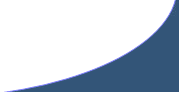Adding the keyword SectionLabel, RowLabel or SeatLabel to the HouseStub when creating an Event will dynamically print the associated seat information on the ticket.
Creating a Single Event
Definition:
A single event consisting of one performance on a single date.
Prerequisites: SeatMap, PriceGuide, TicketFormats
Main Screen > Event > Add > Single
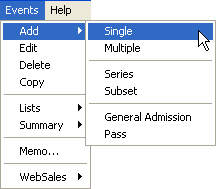
Single Event Entry Screen:
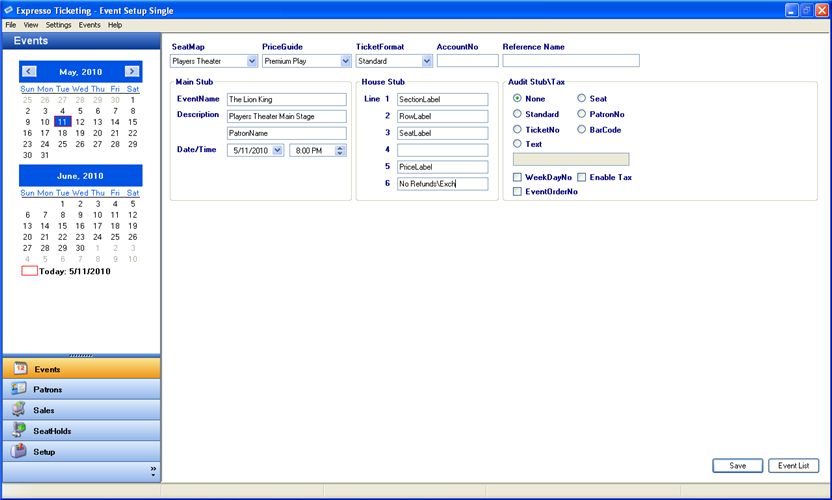
-
SeatMap - contains a dropdown list of previously created SeatMaps.
***Note: Once the event is created you will not be able to make changes to the SeatMap.
- PriceGuides - contains a dropdown list of previously created PriceGuides.
- TicketFormats - contains a dropdown list of TicketFormats. TicketFormats can be customized to fit your specific ticket layout.
- AccountNo - used to group events together for reporting purposes.
-
Main Stub
- EventName - name of the event that will be printed on the ticket and displayed on the main EventList.
-
Description* - additional event information that will be printed on the ticket.
* Allows the use of keyword (PatronName). This will automatically print the patron's name on the ticket.
- EventDate - date that will be printed on the ticket.
- EventTime - time that will be printed on the ticket.
- Reference - alias EvenName that will be displayed on the main EventList. The reference name will not be printed on the ticket.
-
House Stub
-
Line 1 – 6* - additional event information that will be printed on the House Stub portion of the ticket.
* Allows the use of keywords (EventDate, EventTime, PriceLabel, SectionLabel, RowLabel and SeatLabel). This will dynamically print the associated field on the ticket.
-
Line 1 – 6* - additional event information that will be printed on the House Stub portion of the ticket.
-
Audit Stub\Tax
- None – leaves the audit stub blank.
- Standard - prints the ticket number and the ticket price.
- TicketNo - prints only the ticket number.
- Seat - prints the section label, row label and seat label.
- PatronNo - prints patron number if the sale is associated with a patron.
- BarCode - prints unique system generate barcode number.
- Text - prints up to 20 characters of text
- WeekDayNo - prints the day of the week. (Example: Sunday = 1, Monday = 2, Tuesday = 3)
- EventOrderNo – prints the chronological event number for series events. This will always be equal to 1 for single events.
- Enable Tax – add sales tax to this event.
Mandatory Fields - SeatMap, PriceGuide, TicketFormat, EventName, EventDate and EventTime.
Once all the mandatory fields have been entered, select Save and the new event will be added to your EventList.